Within the Materialized Data Manager, use the database manager to manage the database and set database security. Users do not have rights to manipulate any details of the database unless they added the database themselves to the system.
- The manager interface is identical the admin version for users who are administrators.
Using the Database Manager
Use the server tree on the left (red highlight below) to find and select the data source server and then, underneath that pick a database you wish to manage. You can also use the drop down to filter the data source type and quick search to find items by name.
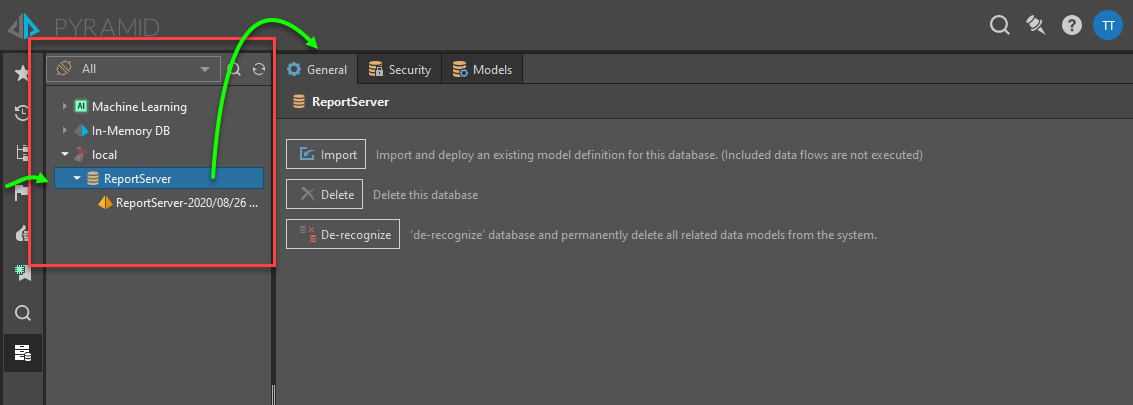
General
Once a database is selected the general tab will show:
- Import: click to import an exported data model into the selected database.
- Delete: click to delete the database.
- De-recognize: de-recognize the database in the Pyramid repository.
The Created Date, Disk Size, and Memory Size will also be displayed if viewing settings for In-Memory Databases.
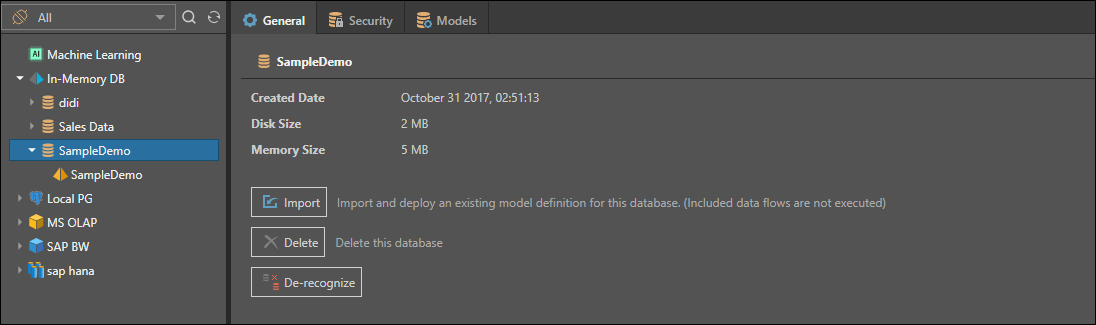
Security
For a given database, select the Security tab to manage access to this database by role. Non-admin users can only make changes here if they set up the data source themselves (i.e. they are the item's owner). Otherwise, they can view the current role settings only.

- Select the roles that should be assigned to the database.
- Read: users will be able to query the database (subject to model specific access)
- Write: user will be able to write back into the specific database using the data modeling tools
Click Apply to save your selections.
Models
Click the Models tab to see the list of data models attached to the database.
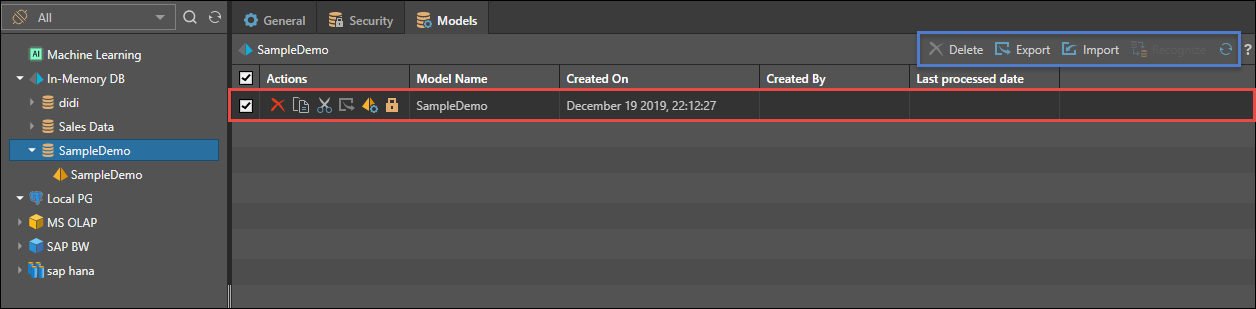
For each data model, you’ll see:
- Actions:
- Delete: delete the data model.
- Copy to Model: copy the data model to a different database.
- Move Model: move the data model to a different database.
- Export: export the data model to a "pie" file.
- Edit: go to the data model’s General tab. This is a shortcut button.
- Security: go to the data model’s Security tab. This is a shortcut button.
- Model Name: the name of the data model.
- Created On: the date and time that the model was created.
- Created By: the user who created the model.
- Last Processed Date: the date and time the data model was last processed.
Macro Actions
Users can use the checkboxes in the list to perform bulk actions. Not all actions are available on every database type.
- Delete: delete all the selected models
- Export: export all the selected models
- Import: import a new model definition and attach to this database